쇼핑하다 눈에 띄는 토끼 인형을 발견해서 구매했습니당 ㅋ
그리고 패인팅 완료!!!





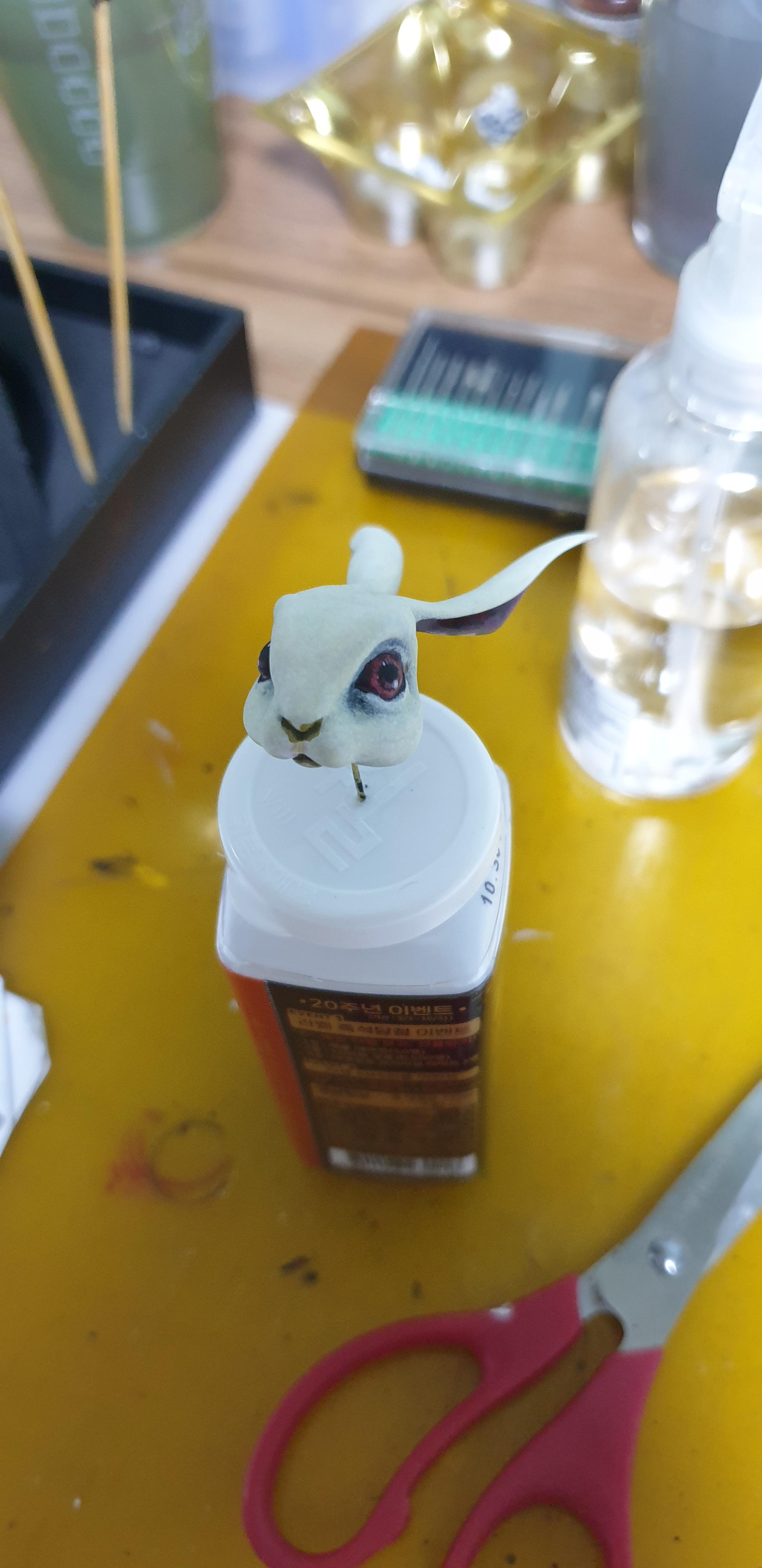



'일상 > 키덜트 월드' 카테고리의 다른 글
| 마법사 (0) | 2021.06.01 |
|---|---|
| Spider girl Gwen (그웬) (0) | 2021.06.01 |
| 저렴한 핸디 글라인더 (0) | 2019.09.09 |
| 콕핏 이미지 (0) | 2019.07.24 |
| SD 자쿠 (0) | 2019.03.31 |
쇼핑하다 눈에 띄는 토끼 인형을 발견해서 구매했습니당 ㅋ
그리고 패인팅 완료!!!





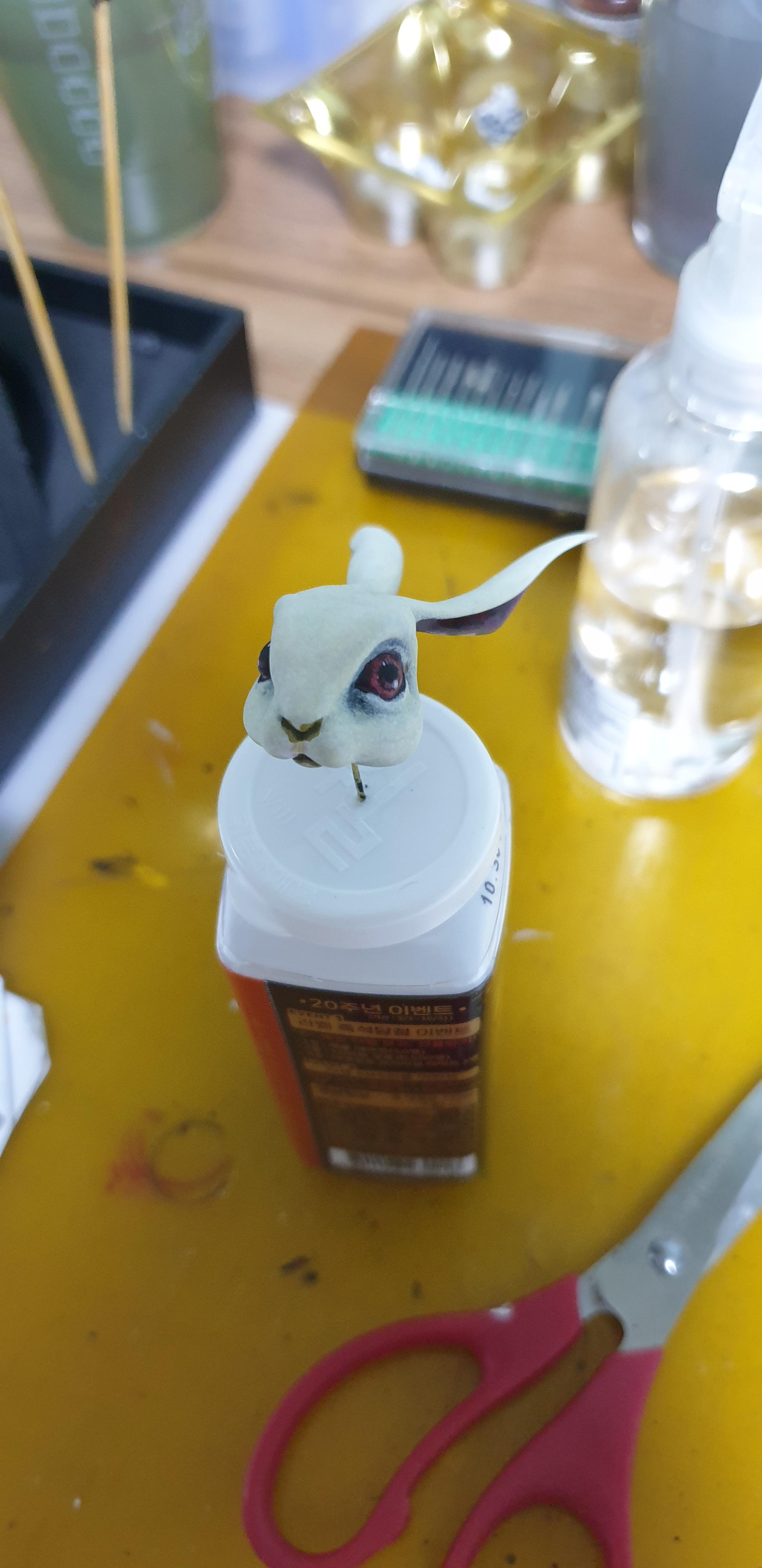



| 마법사 (0) | 2021.06.01 |
|---|---|
| Spider girl Gwen (그웬) (0) | 2021.06.01 |
| 저렴한 핸디 글라인더 (0) | 2019.09.09 |
| 콕핏 이미지 (0) | 2019.07.24 |
| SD 자쿠 (0) | 2019.03.31 |
#완전 수동 블럭 코딩!! #복붙 코딩!!
Ubunut 14.04에서 Perforce를 설치하고 실행하려는데 다음과 같은 에러가 발생했습니다.
https://www.perforce.com/downloads/helix-visual-client-p4v
Helix Visual Client (P4V) | Perforce
Helix Visual Client (P4V) is a desktop app that provides access to versioned files in Helix Core through a graphical interface. It includes tools for merging and visualizing code evolution. Powerful Access to Your Versioned Files With P4V, it’s easy to c
www.perforce.com
qt.qpa.plugin: Could not load the Qt platform plugin "xcb" in "" even though it was found.
This application failed to start because no Qt platform plugin could be initialized. Reinstalling the application may fix this problem.
Available platform plugins are: minimal, offscreen, vnc, xcb.
Aborted (core dumped)
xcb 관련 에러로 보여서 찾아보니 libxcb-xinerama0 를 설치하면 해결이 된다고 해서 설치 해봤습니다.
apt install libxcb-xinerama0
p4화면이 잘 나오네요.
그런데 주소 입력창에서 다음과 같은 에러가 발생했습니다.
/p4v.bin: relocation error: ..../p4v/lib/plugins/platforminputcontexts/libcomposeplatforminputcontextplugin.so:
symbol xkb_compose_table_new_from_locale, version V_0.5.0 not defined in file libxkbcommon.so.0 with link time reference
p4v 2020.03p4v-2020.3.2048092 의 경우에 발생되는 문제로 보입니다.
낮은 버전을 사용하는 경우 문제가 발생하지 않네요.
저는 p4v-2020.1.1966006 이 버전으로 했을때 문제 없이 동작 했습니다.
| Ubuntu : folder share (0) | 2020.12.07 |
|---|---|
| using shared samba folder in ubuntu. (0) | 2020.12.04 |
| [Ubuntu VMWare] resolution issue 를 해결하기 위한 솔루션들 (0) | 2020.11.27 |
| Android Studio 입력 멈춤 (입력 불가, frozen typing ) 이슈 관련 정리 (0) | 2020.10.06 |
| Ubuntu 에서 숫자키패드( number pad)로 방향키 사용하기 (0) | 2020.08.26 |
[server 쪽]
samba 사용
- /etc/samba/smb.conf
[client 쪽]
sudo apt-get install cifs-tool smb-client
sudo mount.cifs //[remote path] /home/myhome/[mount name] -o "username=my id,password="pwd"
ex)
sudo mount.cifs //10.20.30.40/share /home/myhome/share-o ...
server 의 network share 상황 확인 방법
smbclient -L ip -U%
Sharename Type Comment
--------- ---- -------
temp$ Disk Share Directories
IPC$ IPC IPC Service (Samba 4.3.11-Ubuntu)
| p4v error 해결!! (0) | 2020.12.17 |
|---|---|
| using shared samba folder in ubuntu. (0) | 2020.12.04 |
| [Ubuntu VMWare] resolution issue 를 해결하기 위한 솔루션들 (0) | 2020.11.27 |
| Android Studio 입력 멈춤 (입력 불가, frozen typing ) 이슈 관련 정리 (0) | 2020.10.06 |
| Ubuntu 에서 숫자키패드( number pad)로 방향키 사용하기 (0) | 2020.08.26 |
$ sudo apt-get install smb-client cifs-utils
$ sudo mount -t cifs //110.10.10.5/sambashare /mnt/share
만약 share를 없다고?? 에러 발생하면, mkdir 로 share를 만들어줌
id/pwd가 필요한 경우 아래와 같이.
$ sudo mount -t cifs //[ip addr]/sambashare /mnt/share -o "username=id,password=pwd"
$smbclient -L [ip addr]
공유 목록을 확인할 수 있음.
쉬운 samba 설정 가이드
Linux/Ubuntu, Samba 설정하기.
Windows 와 Linux 간에 파일을 공유하기 위해서는 흔히 Samba 를 사용하곤 한다. Linux에서 Samba를 설정하여 Windows 에서 해당 Samba를 사용하는 방법에 대해 UI를 이용한 설정 위주로 정리해 보았다. 대상
technote.kr
| p4v error 해결!! (0) | 2020.12.17 |
|---|---|
| Ubuntu : folder share (0) | 2020.12.07 |
| [Ubuntu VMWare] resolution issue 를 해결하기 위한 솔루션들 (0) | 2020.11.27 |
| Android Studio 입력 멈춤 (입력 불가, frozen typing ) 이슈 관련 정리 (0) | 2020.10.06 |
| Ubuntu 에서 숫자키패드( number pad)로 방향키 사용하기 (0) | 2020.08.26 |
/usr/share/X11/xkb/keycodes/evdev
이 파일에 keyboard 지원 되고 있음.
VMWare의 Ubuntu의 해상도를 변경할수 없는상황이 발생했습니다.
VMWare 로 Ubuntu를 사용하다가 갑자기 1920x1080으로 설정이 안되기 시작하여 문제를 해결하기 위한 시도들을 하게 되었습니다.
생각보다 해결이 쉽지 않아서, 여러가지 중복되는 내용들 노력들을 기록 했습니다.
lshow
lshw를 통해서 H/W 정보를 확인 할 수 있습니다.
sudo lshw -C display
$ sudo lshw -C display
PCI (sysfs)
*-display
description: VGA compatible controller
product: SVGA II Adapter
vendor: VMware
physical id: f
bus info: pci@0000:00:0f.0
version: 00
width: 32 bits
clock: 33MHz
capabilities: vga_controller bus_master cap_list rom
configuration: driver=vmwgfx latency=64
resources: irq:16 ioport:1070(size=16) memory:e8000000-efffffff memory:fe000000-fe7fffff memory:c0200000-c0207fff
lshw package 설치가 먼저 겠죠?
sudo apt-get install lshw
그리고 해상도 추가하기
cvt 명령어
$ cvt 1280 800 30
# 1920x1080 29.95 Hz (CVT) hsync: 33.01 kHz; pclk: 79.75 MHz
Modeline "1920x1080_30.00" 79.75 1920 1976 2168 2416 1080 1083 1088 1102 -hsync +vsync
xrandr 명령어
$ xrandr --newmode "1920x1080_60.00" 173.00 1920 2048 2248 2576 1080 1083 1088 1120 -hsync +vsync
$ xrandr --addmode Virtual1 1920x1080_60.00
$ xrandr --output Virtual1 --mode 1920x1080_60.00
===================================================
SVGA 드라이버
이 가상 드라이버는 32비트 디스플레이, 고해상도 디스플레이 및 더 빠른 그래픽 성능을 지원합니다. VMware Tools를 설치하면 640 X 480의 해상도와 16색 그래픽만 지원하는 기본 VGA 드라이버가 가상 SVGA 드라이버로 교체됩니다.
Windows Vista 이상의 운영 체제를 사용하는 Windows 게스트 운영 체제에는 VMware SVGA 3D(Microsoft - WDDM) 드라이버가 설치됩니다. 이 드라이버는 SVGA 드라이버와 기본 기능이 동일하며 여기에 Windows Aero 기능이 추가로 지원됩니다.
===================================================
** VMware Tools 디바이스 드라이버 **
https://docs.vmware.com/kr/VMware-Tools/11.1.0/com.vmware.vsphere.vmwaretools.doc/GUID-6994A5F9-B62B-4BF1-99D8-E325874A4C7A.html
[참고] qastack.kr/ubuntu/710172/why-do-xrandr-errors-badmatch-badname-gamma-failed-happen
왜 xrandr 오류“BadMatch”,“BadName”,“Gamma Failed”가 발생합니까?
qastack.kr
[참고] wiki.ubuntu.com/X/Config/Resolution
시도 : grub 수정
sudo nano /etc/default/grub
줄을 찾아
#GRUB_GFXMODE=640x480
640x480을 해상도로 편집합니다 (예 : 1920x1080).
예를 들면 다음과 같습니다.
GRUB_GFXMODE=1920x1080
명령으로 업데이트
sudo update-grub
그런 다음 컴퓨터를 재부팅하십시오.
sudo reboot
| Ubuntu : folder share (0) | 2020.12.07 |
|---|---|
| using shared samba folder in ubuntu. (0) | 2020.12.04 |
| Android Studio 입력 멈춤 (입력 불가, frozen typing ) 이슈 관련 정리 (0) | 2020.10.06 |
| Ubuntu 에서 숫자키패드( number pad)로 방향키 사용하기 (0) | 2020.08.26 |
| relro,Stack Canary 방어 (0) | 2018.06.05 |
byte[] to String
byte[] ={'a','b',};
String str = new String(data, StandardCharsets.UTF_8);
byte[] ={'a','b',};
String str = new String(data);
String.toCharArray()
String str = "abcdefg";
char [] array = str.toCharArray();
String.getBytes();
String str= "Hello";
byte buff[] = str.getBytes();
//charset
byte buff1[] = str.getBytes(StandardCharsets.UTF_8);
//charset string
try {
byte buff2[] = str.getBytes("UTF-8");
} catch (UnsupportedEncodingException e) {
e.printStackTrace();
}
byte[] to String
String str = "Hello";
byte buff[] = str.getBytes();
String str1 = new String(buff);
InputStream -> ByteArrayOutputStream -> String
(주로 File IO, Asset , network등 이용하는 경우 많이 사용하게 됨.)
InputStream input = this.getContext().getAssets().open("mytextfile.txt");
try {
ByteArrayOutputStream result = new ByteArrayOutputStream();
byte buff[] = new byte[1024];
int length;
while( (length = input.read(buff,0, 1024)) != -1){
result.write(buff,0,length);
}
String str = result.toString("UTF-8");
} catch (IOException e) {
e.printStackTrace();
}
| JNI, Native code build 시 유의점 (0) | 2022.04.21 |
|---|---|
| [Copy&Paste] Array를 List로 바꾸기 (0) | 2020.11.04 |
| [Android] JavaDoc 사용법 링크. (0) | 2020.10.28 |
asList: static <T> List<T> asList(T... a)
쓰는 방법은?
List<String> outList = Arrays.asList("a","b","C");
List<String> outList2 = Arrays.asList(new String [] {"a", "b", "C"});
int[] list = {1,2,3,4,5,6};
List list = Arrays.asList(list); // List<Integer> list로 받을 수 없음
list.add(7); // Exception in thread "main" java.lang.UnsupportedOperationException
Arrsys.asList의 return값이 java.util.Arrays.ArrayList(!= java.util.ArrayList)로 immutable이다
그래서 Array.asList(_array_)로 쓰지 말고 아래와 같이 쓰자
ArrayList<String> arrayList = new ArrayList<String>(Arrays.asList(arr));
List를 Array로 바꾸기
List<String> arrayList = Arrays.asList("a","b","C"); String[] array = arrayList.toArray(arrayList);
| JNI, Native code build 시 유의점 (0) | 2022.04.21 |
|---|---|
| [Copy&Paste]String 다루기 (0) | 2020.11.11 |
| [Android] JavaDoc 사용법 링크. (0) | 2020.10.28 |